Overview
Slack lets responders update incident status in real time—without switching to the web interface.Using
/rootly status (and related quick actions), you can move an incident through its lifecycle, capture required context, and keep all Timeline entries accurate and audit-ready.
Use Slack status updates when your team needs fast, in-channel lifecycle changes during active response.
Prerequisites
Before updating an incident via Slack:- You must run commands inside the incident’s Slack channel
(Commands do not work from random channels or DMs.) - You must have permission to update incidents based on your workspace’s roles and access settings.
- The Slack integration must be installed and Rootly must have access to the channel.
Updating Status with /rootly status
1
Open the Status Modal
In the incident’s Slack channel, type:This opens a modal showing the available incident lifecycle statuses your team has enabled (Triage, Started, Mitigated, Resolved, Cancelled, etc.).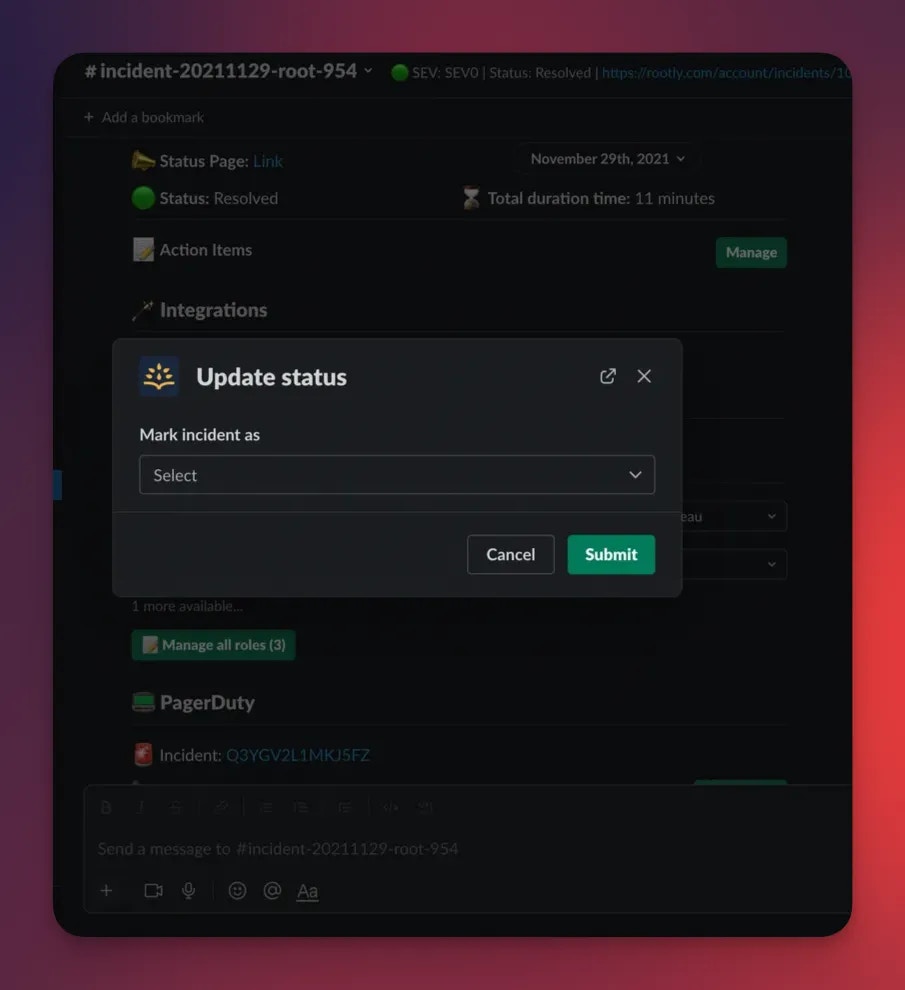
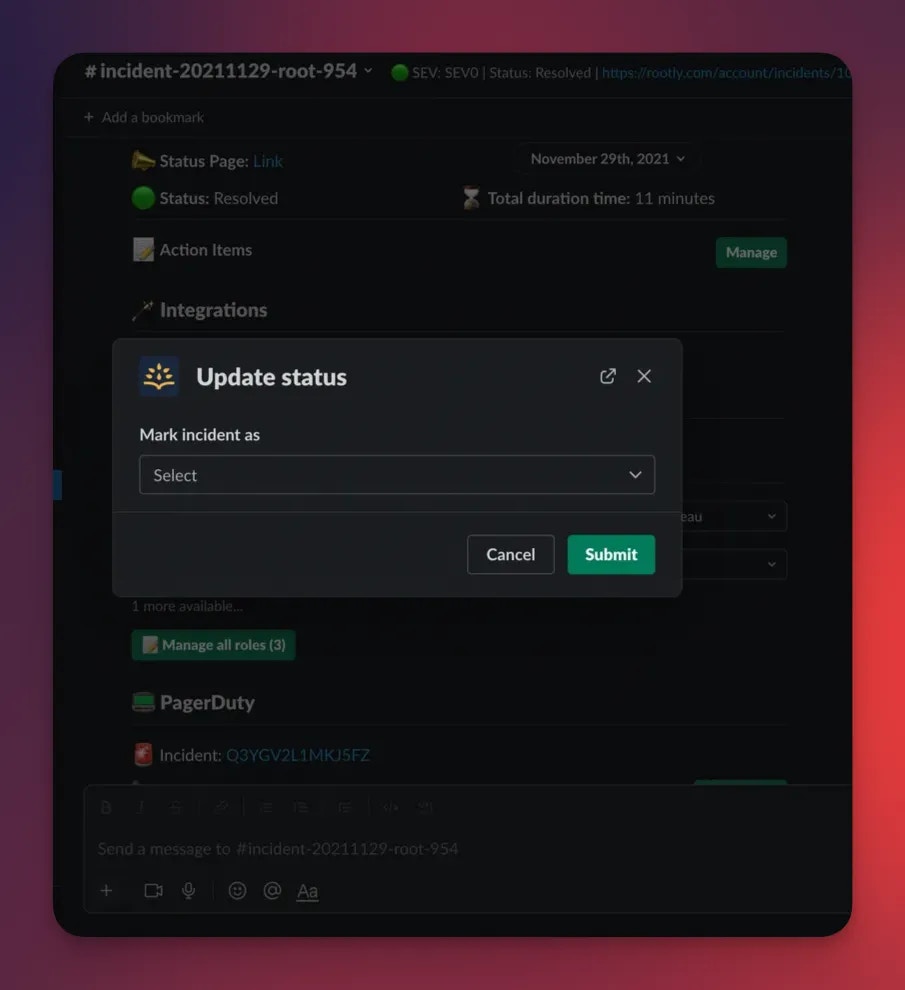
2
Select the New Status
Choose the appropriate status for the incident, then click Submit.Rootly will:
- Update the Incident Status
- Record the change in the Timeline
- Trigger any associated workflows (notifications, role assignment, stakeholder updates, etc.)
- Sync the new status back to the web interface
Supported Quick Actions
Slack also supports shortcut commands for common lifecycle operations:| Command | Description | Where It Works |
|---|---|---|
/rootly resolve | Resolve the incident | Must be inside incident channel |
/rootly cancel | Cancel the incident | Must be inside incident channel |
/rootly mitigate | Mark mitigated | May be blocked if sub-statuses enabled |
/rootly status | Open modal to choose any allowed status | Must be inside incident channel |
/rootly new / create / declare | Create a new incident | Works in any channel |
If your workspace uses Sub-Statuses,
/rootly mitigate will be blocked. Rootly will prompt you to use your sub-status flow instead.Important Behavior & Guardrails
Required Fields Enforcement If your workspace enforces required fields for lifecycle transitions, you may see an error when attempting to update status through Slack. For example:- Moving from Started → Resolved may require a Severity or Impact Summary
- Moving out of Triage may require Service or Environment
/rootly mitigate to prevent conflicts.You’ll see a message indicating mitigation must be performed through the sub-status workflow. Scheduled Incidents Slack lifecycle commands (mitigate/resolve/cancel) are not supported for scheduled incidents.
You must use the Web UI to update scheduled maintenance lifecycle states.
Troubleshooting
“Nothing happens when I run the command.”
“Nothing happens when I run the command.”
- You are likely not inside an incident channel.
- Use
/rootly statusinside the incident’s Slack channel.
“I’m not authorized to update this incident.”
“I’m not authorized to update this incident.”
“The transition is blocked.”
“The transition is blocked.”
Your workspace is enforcing required fields for the next lifecycle status.
Fill the missing fields in the Slack modal or in the Web UI.
Fill the missing fields in the Slack modal or in the Web UI.
“/rootly mitigate is blocked.”
“/rootly mitigate is blocked.”
Your workspace uses Sub-Statuses, so mitigation must be done via the sub-status flow.
Best Practices
- Use
/rootly statusduring response to maintain clean, accurate lifecycle transitions. - Add short notes when submitting the modal—these appear in the Timeline and help with retrospective analysis.
- Use
/rootly resolvewhen service is restored; complete post-incident tasks later in the Web UI. - Keep lifecycle updates in Slack concise and consistent so responders always understand the current state.

