Overview
The Rootly web interface provides the most complete and structured way to create an incident. It supports rich field configuration, required-field validation, access controls, and the full power of automations and workflows. Use the web interface when you need clarity, accuracy, and full control over the incident creation experience.Create a New Incident in the Web App
1
Open the New Incident Form
You can initiate a new incident from several locations: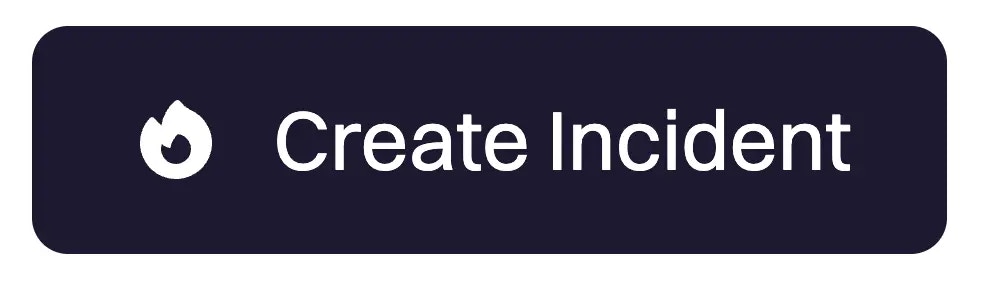
- Dashboard → Create Incident (top-right)
- Incidents → Create Incident (top-right)
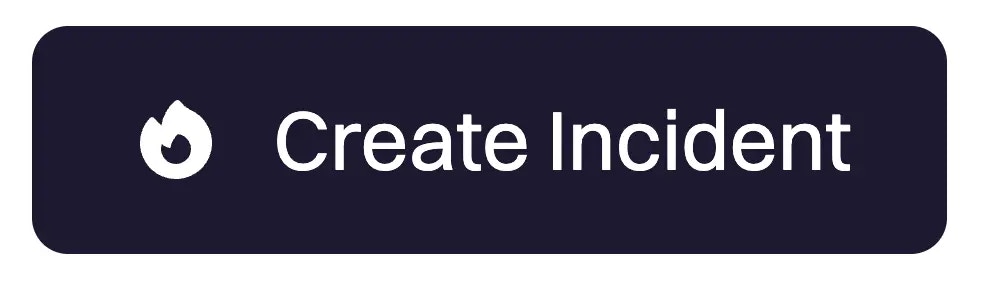
2
Fill in the Incident Details
The New Incident form captures all core information needed to begin coordinated response and trigger automation.Most fields are customizable under Configuration → Forms.Default fields include:
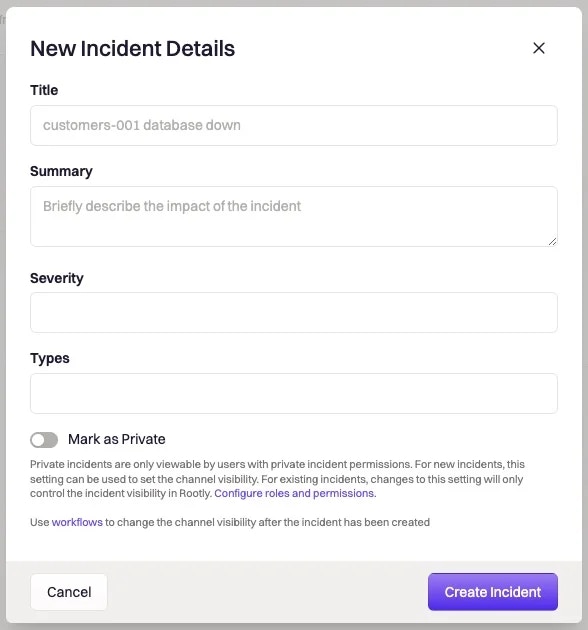
| Field | Description |
|---|---|
| Title | Name of the incident; also used to generate the Slack channel name. |
| Summary | Short description of what’s happening. |
| Severity | Defaults from SEV3 → SEV0. |
| Type | Defaults: Cloud, Security, Customer-Facing, Default. |
| Mark as Private | Restricts visibility to permitted users. |
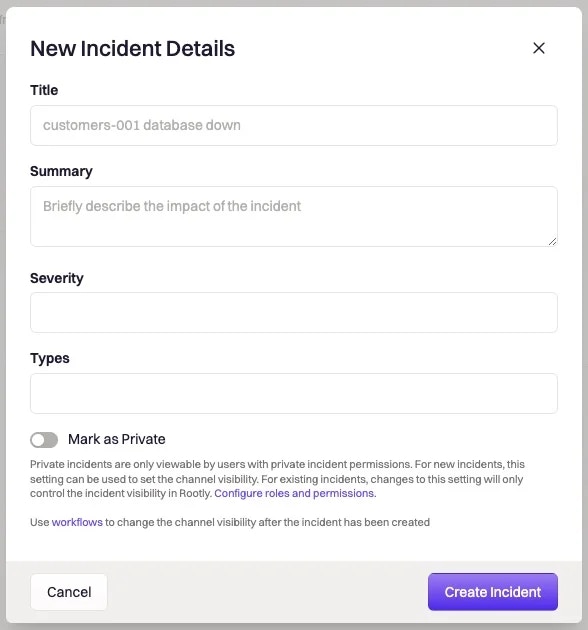
- Required fields are marked with a *
- Leaving Title blank activates the Automatic Incident Title Generator
- Only owners, admins, or privileged users can create/view private incidents
- Private incidents are recommended for security-, privacy-, or customer-sensitive issues
If your team uses Mark as In Triage, selecting this checkbox starts the incident in Triage instead of Started. See the Incident Lifecycle page for details on how these statuses differ.
3
Review Required Fields (If Applicable)
Your workspace may enforce:
- Required fields on incident creation
- Required fields for specific lifecycle transitions
- Required fields based on severity, incident type, or team
4
(Optional) Add Additional Context
Depending on how your team configures the form, you may see optional sections such as:
- Services
- Functionalities
- Environments
- Groups
- Incident Types
- Labels
- Notify Emails
- Custom form fields
- Test Incident checkbox (if enabled)
- Automated routing
- Workflow execution
- Analytics and dashboards
- Retrospective quality
5
Create the Incident
Click Create Incident.Upon creation, Rootly will automatically:
- Create the incident record
- Capture lifecycle timestamps (e.g., started_at)
- Trigger your incident-creation workflows
- Create a Slack incident channel (if enabled)
- Assign default responders or roles
- Add initial timeline entries
- Redirect you to the newly created incident page
After the Incident Is Created
Once the incident is open, you can:- Update lifecycle status (Triage → Started → Mitigated → Resolved → Closed)
- Assign roles and add responders
- Add timeline entries
- Attach or review alerts
- Trigger or monitor workflows
- Publish stakeholder updates
- Track action items and tasks
- Join the Slack channel associated with the incident
Customizing the New Incident Form
1
Open Form Configuration
Navigate to:Configuration → Forms → New Incident → ConfigureThen select the Web tab.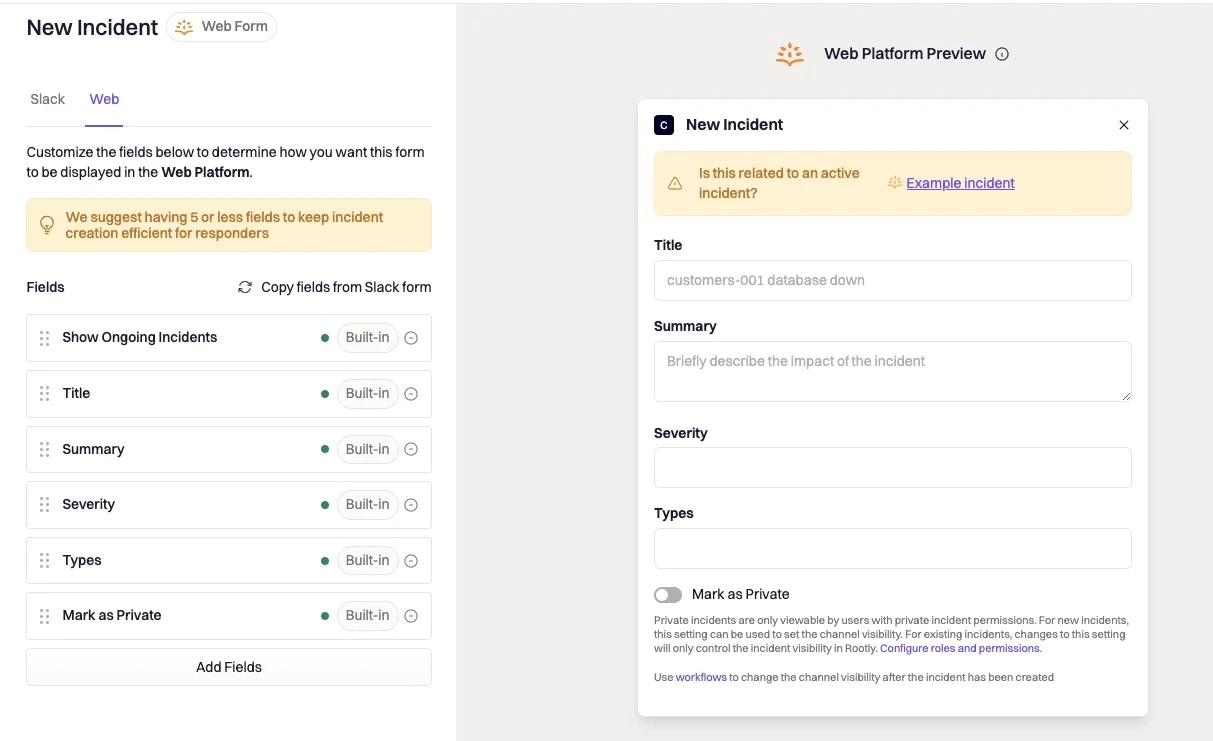
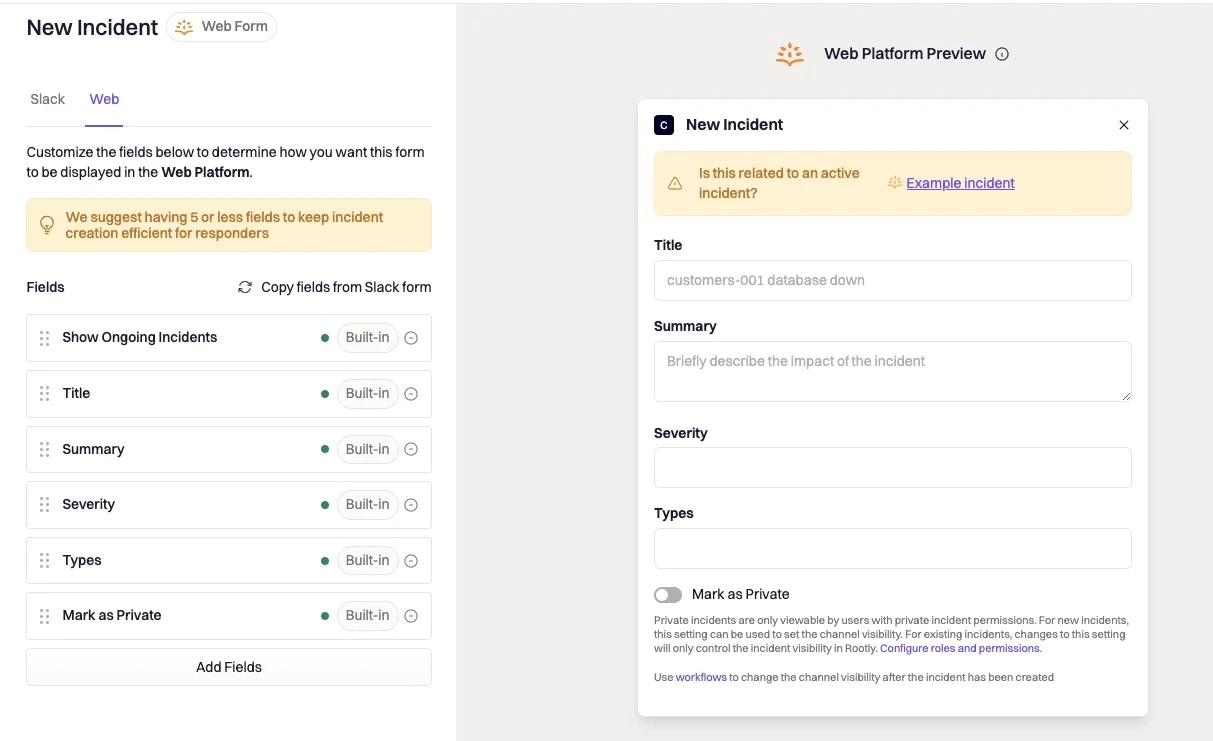
- Left panel: current form structure
- Right panel: real-time preview
2
Edit and Manage Fields
You can customize:
- Field order
- Field visibility
- Required fields
- Custom field types (dropdowns, multi-selects, relations, etc.)
- Drag handle (six dots) → reorder fields
- Pencil icon → edit a field
- Minus icon → remove a field
- Add Fields → add new fields
Troubleshooting
“I can’t create an incident.”
“I can’t create an incident.”
Check for:
- Missing required fields
- Missing permissions
- Private incident restrictions
“My workflows didn’t run.”
“My workflows didn’t run.”
Confirm that workflow conditions match:
- Severity
- Type
- Services
- Environments
- Groups
“Why is the form blocking me?”
“Why is the form blocking me?”
Required-fields enforcement or conditional visibility rules may be preventing submission.
“Slack channel wasn’t created.”
“Slack channel wasn’t created.”
Verify:
- Slack integration is enabled
- Auto-channel creation is turned on
- The incident wasn’t created as private (depending on workspace rules)
Best Practices
- Use structured fields (Severity, Services, Environments) for clarity & analytics
- Keep required fields minimal but meaningful
- Use Private mode for security or privacy-sensitive incidents
- Align Slack and Web forms for consistency
- Automate repetitive creation steps with workflows
- Provide descriptive titles and actionable summaries

